This article will show step by step how to install Synology DSM 6.1.5 on a Proxmox (KVM) Virtual Machine using a Xpenology DSM bootloader.
Requirements (at the time of the writing):
- Proxmox 5.x installed
- Xpenology Jun's Loader 1.02b for ds3615 (get "DS3615xs 6.1 Jun's Mod V1.02b.img" here)
- DSM 6.1.5 PAT file (here)
(warning: images-intensive article)
(update0: a newer article for dsm 6.2.x is available here)
(update1: an article about dsm 6.1.x update is available here)
Warning
This system is for testing or educational purpose, and It is NOT recommended for use in production environments.
For production, I'd recommend to go for an original Synology with a proper support.
We recommend ...
... at least 2GB RAM
... at least 16GB of free disk space
Please, click on pictures to zoom.
Create a new virtual machine
General
Select :
- VM ID: 103
- Name: XpenoDsm61x
Click NEXT
OS
Select : Do not use any media
For Guest OS, Select :
- Type: Linux
- Version: 4X/3X/2.6 Kernel
Click NEXT
Hard Disk
Select :
- Bus/Device: SATA 0
- Storage: local
- Disk size (GB): 16
- Format: QEMU image format (qcow2)
Click NEXT
CPU
Select :
- Sockets: 1
- Cores: 1
- Enable NUMA: uncheck
- Type: Default (kvm64)
Click NEXT
Memory
Check Use fixed size memory
Select :
- Memory (MB): 1024
- Ballooning: uncheck
Click NEXT
Network
Check bridged mode
Select
- Model: Intel E1000
Click NEXT
Confirm
Click FINISH
BIOS
Select
- SCSI Controller: Default (LSI 53C895A)
- BIOS : OVMF (UEFI)
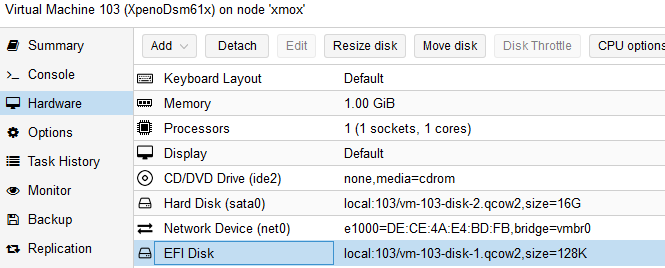
EFI Disk
Click on Add button
Then Select EFI Disk
Then on "Edit: EFI Disk" dialog, Select
- Storage: local
- Format : QEMU image format (qcow2)
Edit VM conf file
Open a shell on proxmox server as root, and execute the following command: (Substitute your <VM ID> if not 103)
In the end, /etc/pve/qemu-server/103.conf file should look like that:
Transfert Jun's loader img to proxmox server
Copy Jun's loader previously downloaded on proxmox server as /var/lib/vz/images/103/synoboot.img.
For that you can use ftp (on port 22) or scp (or pscp for windows). By example:
pscp.exe "DS3615xs 6.1 Jun's Mod V1.02b.img" [email protected]:/var/lib/vz/images/103/synoboot.img
Now we are ready to install Synology DSM.
Install DSM
Start the VM and open a console.
BIOS Boot order change
Enter the BIOS by quickly pressing F2 key
Then Select Boot Maintenance Manager > Boot Options > Change Boot Order
Then Press Enter
Highlight "QEMU USB" then press + key until it is on the top
Validate by pressing Enter
Then go down, and select Commit Changes and Exit
Press Esc key until you return on the first BIOS screen
Then select Reset
Start Bootloader
In the GRUB menu, Choose the first one (Default)
Then the next screen will invite you to go to http://find.synology.com
If website cannot find you synology to install, Try the following instead:
- Synology assistant (here), then double click on your synology
- Find your synology local IP on your router with the following mac address: 00:11:32:2C:A7:85 . Then enter its ip address in a web browser.
Click on Set up button
Click on Manual Install
Click on Browse and Select DSM 6.1.5 PAT file you have already downloaded
Wait until installation complete.
Enter your server name, credentials and uncheck the box.
Then click Next
Click Next
Check "Download DSM updates and install them manually" (let the download schedule by default)
Then click Next
Click on skip this step
Uncheck box, then Click Go
That's it your synology is now ready to use!
HTH,
Michel.
Note
Sata controller card can be directly passtrough to the VM in order to get Synology DSM to have direct access to the sata disks.
This can be done by adding these kind of lines to the vm conf: (your pci port can be different)
- machine: q35
- hostpci0: 05:00,pcie=1
For VirtIO network, you may find on xpenology.com some jun's loader mod with VirtIO driver added.
To enable ACPI power button in order to be able to shutdown the VM through Proxmox VE, check this package.
Reference
Forum Xpenology (xpenology.com)
Tutorial: DSM 6.x on Proxmox (Thread on xpenology.com)
Enjoyed this article? Please like it or share it.


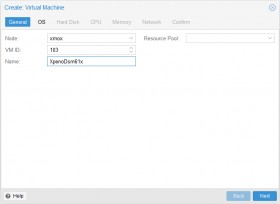
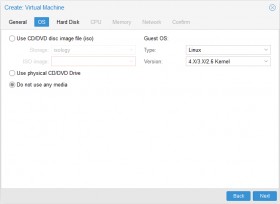
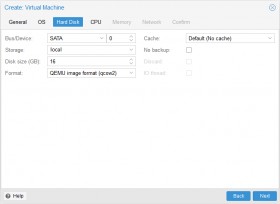
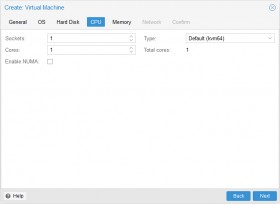
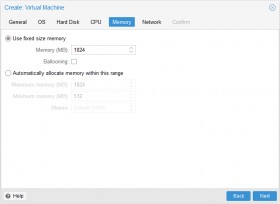
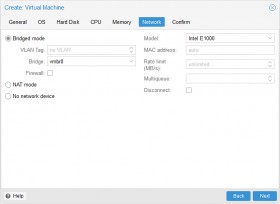
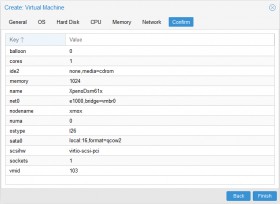
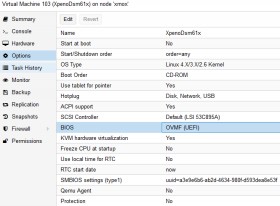

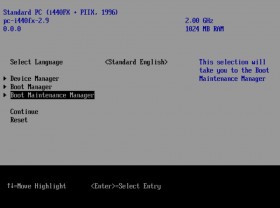
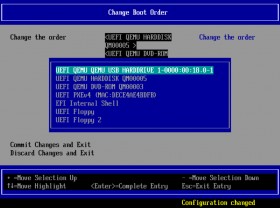
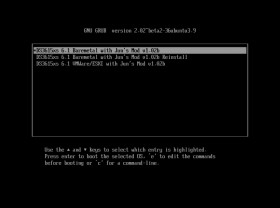
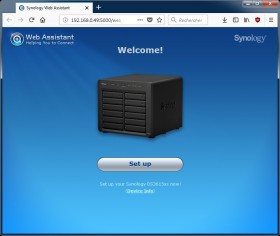
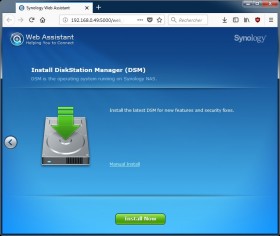
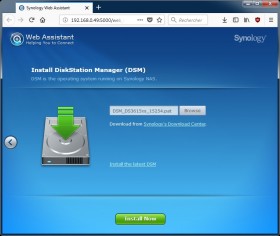
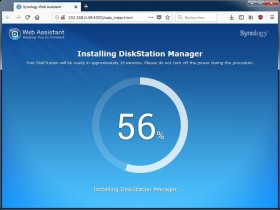
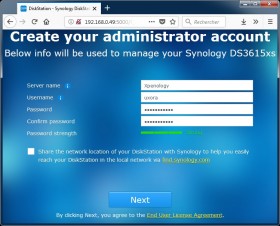
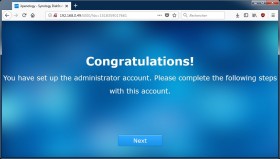
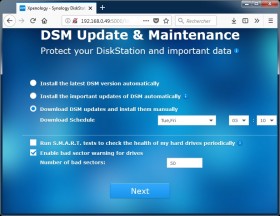
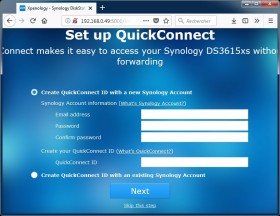
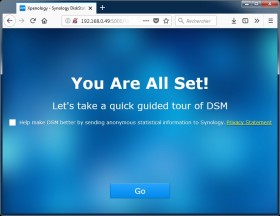
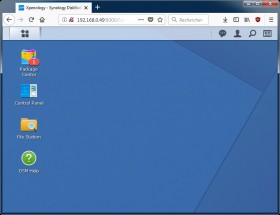
Comments
thanks for the guide, its gr8.
i wonder how do i directly attach two drives i have to the DSM and not via the Proxmox. I have been able to see the drives on the Proxmox within the Host > Disks section
/dev/sdb
/dev/sdc
and have been able to attach to the DSM too using
qm set 102 -sata2 /dev/disk/by-id/wwn-0x5000c500226127d2
update VM 102: -sata2 /dev/disk/by-id/wwn-0x5000cca37cc9275e
but post creating storage pool and volume, the storage pool crashes within few minutes. So am i wrong to use -sata as an interface, although drives are connected using SATA Cable?
could you please help?
Abrazo!!
It seems like i'm crashing when I try to start DS3615xs 6.1 Jun's Mod V1.02b.img.
Anyone else on version 5.3-5?
have you figured out how to repair this?
i imported the synoboot.img as a disk using this command
syntax: qm importdisk [OPTIONS]
(in my case "qm importdisk 101 /var/lib/vz/images/synoboot.img local-lvm")
this creates an unused disk you can mount as ide (or sata if you prefer)
under boot settings, you boot this disk first.
If you are not behind a router, I may advise to
- install/configure isc-dhcp-server as simple dhcp on proxmox
- or create a vm with pfsense as a powerful firewall/router
I've recently decommissioned my 2 "real" Synology (412+ & 415+) and replaced them by OMV VM running on Proxmox nodes. I've replaced Surveillance Station by ZoneMinder + ZmNinja.
But I was missing few DSM apps not that easily replaceable.
I was about to find a second hand 112j when I decided to give XPE a try. I've tried several tutorials but yours is the one that worked straightforward, thanks !
I just have a question about upgrades. Are they even possible ? Or must I stick to 6.1.5 forever ?
Thanks in advance !
First of all, I would recommend to disable automatic updates as follow:
- Go to Control Panel > Update and Restore
- On the "DSM Update" tab,
- ** click "Update Settings" then check "Important updates only"
- ** and select "Download DSM updates but let me choose whether to install them"
For minor update (i.e 6.1.x to 6.1.y):
- Check if there is no issue with the update on xpenology.com/forum/forum/78-critical-updates/
- Then if ok, just do a normal synology update as usual through "Control Panel > Update and Restore"
For major update (i.e 6.1.x to 6.2.y), it's a bit more stressful but possible:
- It usually requires to update the bootloader (check if bootloader is stable on xpenology.com/forum/forum/31-loaders/)
- Restart with the new bootloader and do a normal synology migration as if it is a new synology machine
Looks like Jun's 6.2 loader has issue with EFI right now. As I'm just running regular Debian/CentOS VMs and various containers on my Proxmox environment, I've always used default Seabios BIOS and never played around with EFI apart from this XPE instance ...
Any idea/hint on how to get rid of EFI in your tuto ? Maybe a vm.conf file with required modifications ?
Thanks in advance
- Rename loader (as root): $ mv synoboot.img synoboot_ds3615_v1.03b.raw
- Copy it in vm disk folder (ie. /var/lib/vz/images/103/.)
- Then use it as a drive by adding these lines in conf (ie. /etc/pve/qemu-server/103.conf)
bootdisk: ide0
ide0: local:103/synoboot_ds3615_v1.03b.raw,size=52429K
You may want to check this comment as well:
[censored]s://xpenology.com/forum/topic/12952-dsm-62-loader/?page=5&tab=comments#comment-93988
(edit1: choose ide to not mess with sata)
(edit2: do not need to convert to qcow2)
Great guide , thanks,
i have 1 small problem, when i reboot the VM , proxmox load default boot order .. so i have to enter bios and re up USB
For your boot order saving issue, make sure you have:
- Set VM BIOS to "OVMF UEFI"
- Added an EFI disk to your VM
- Set boot to z in /etc/pve/qemu-server/10x.conf
(UPDATE: This "z" boot trick is no more needed from Proxmox 5.2)
Then you should be able to save your bios boot order.
All theses steps are shown in this article.
Hope this helps.
I'm using proxmox 5.2. even tried the Set boot: z in /etc/pve/qemu-server/10x.conf (in my case 103.conf) without succes.
there are some differences between 5.2 and you guide. I noticed you use qcow2, I only get the raw option on my box. Could this be the cultprint? standard install with local-lvm provisioning for disk images
it drives me nuts not to be able to reboot the vm without going into the uefi bios
args: -device 'piix3-usb-uhci,addr=0x18' -drive 'id=synoboot,file=/var/lib/vz/images/100/synoboot_ xmox.img,if=none,format=raw' -device 'usb-storage,id=synoboot,drive=synoboot'
bios: ovmf
boot: d
efidisk0: local:100/vm-100-disk-0-efi.qcow2,size=128K
machine: q35
name: xpenology
ostype: l26
serial0: socket
...
It is used with Jun's Loader 1.02b (ds3615) to run DSM 6.1.x (currently I am on 6.1.7).
I am not sure what the culprit and why you can only choose raw ... because for me, when I create a UEFI disk, I have choice between raw,qcow2 and vmdk.
Well if EFI really doesn't work for you, you can still use the bootloader as a disk and boot on it as I have explained to Belokan a few posts before.
"The choice of a storage type will determine the format of the hard disk
image. Storages which present block devices (LVM, ZFS, Ceph) will require the raw disk image format, whereas files based storages (Ext4, NFS, CIFS, GlusterFS) will let you to choose either the raw disk image format or the QEMU image format."
So your proxmox install only contains LVM/ZFS/Ceph storage types.
RSS feed for comments to this post